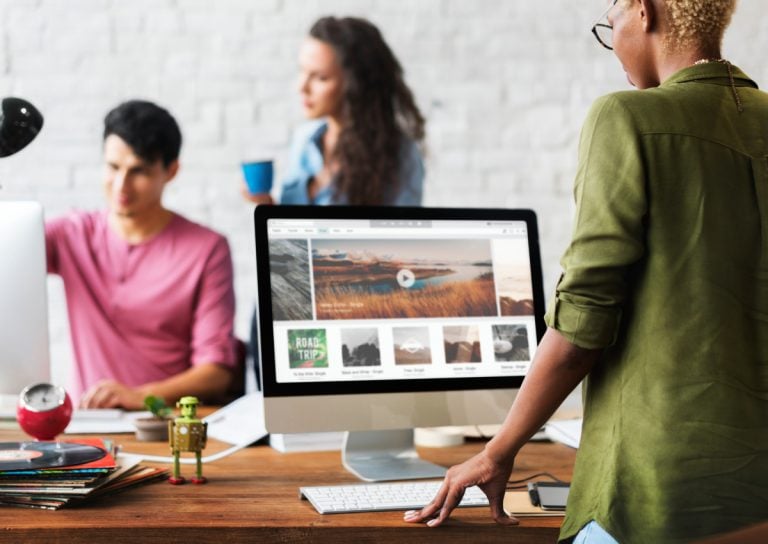You’ve probably noticed that simplicity is one of the cornerstones of my business. I believe we get overwhelmed when things are too complicated. I love white space. I love clean, beautiful design.
But today, I want to talk about the side of your website that isn’t client-facing — your WordPress dashboard. A clean website is like a clean house; it feels better to walk into, and it makes everything easier to find (and more efficient). But beyond aesthetics, cleaning up unnecessary elements on your website reduces security risks and improves performance. When I launch a new site, I go through the dashboard and clear out what isn’t needed. It’s also a gift for whoever will be providing ongoing website care.
Recently, I finished refreshing an author’s website. When I logged in, I found more than 20 plugins that weren’t being used. Some were active, some weren’t, but none of them served a purpose. This kind of clutter creates a security risk and adds unnecessary maintenance because, active or not, plugins still need to be updated. Once I removed the extras, the dashboard was easier to navigate and the website performed significantly better.
What to Clean Up in WordPress for Better Website Performance
1. Remove Old Themes
I usually delete unused themes but keep one or two besides the active theme, just in case troubleshooting is needed.
2. Remove Inactive or Unused Plugins
During a build, I often test different plugins. If I decide not to use one, I remove it completely. Deactivated or unused plugins—even if still active without license keys—consume resources and can create vulnerabilities.
3. Review and Remove Outdated Pages
If your business has evolved, you may be holding onto old pages “just in case.” Copy that content into a Google Doc if you want to keep it, then delete the pages. Just be sure to set up proper redirects first.
4. Delete Unused Images
Design can get messy. I often test and swap images while building. Page builders like Elementor also load demo images into your media library. Clear out anything that isn’t actively being used.
5. Remove Old or Unnecessary Code
I often use small bits of CSS in builds. But during site refreshes, I sometimes find outdated code that no longer serves a purpose. Unless you’re confident, don’t attempt this yourself—it’s better left to someone experienced.
6. Delete Spam and Trashed Comments
Even if they don’t hurt functionality, pages of spammy comments add clutter. I keep comments disabled on my own site, but if you allow them, take time to clear the junk.
7. Delete Old Form Submissions
Many form plugins store submissions. If the emails are being delivered correctly, you don’t need to keep years of entries—especially spam ones.
8. Optimize Your WordPress Database
After decluttering the backend, optimize your database to remove leftover data from old plugins. There are several good plugins to make optimizing easier.
Tools & Plugins to Clean Up Your WP Database
If you’re on my management plan, I handle optimization, security, and backups for you. But if you’re managing your own website, you’ll need a different solution to keep things running smoothly. Here are a few free or low-cost plugins that can help you clean up your WordPress database and improve performance.
- WP-Optimize: A feature-rich plugin for caching, compressing images, and cleaning the database (free in the WordPress repository with a premium version available on the developer’s website)
- Advanced Database Cleaner: can be used for cleaning and scheduling database cleaning (free in the WordPress repository with a premium version available on the developer’s website)
- Database Cleaner: a user-friendly plugin to clean and optimize databases (free in the WordPress repository with a pro version available on the developer’s website)
Final Tip: Always Back Up First
Before making any changes, always back up your website. If you’re unsure about how to handle the cleanup, or you simply don’t have the time, book a quick 30-minute consultation with me. Together, we can decide if it makes sense for you to get support with keeping your website clean, secure, and performing at its best.

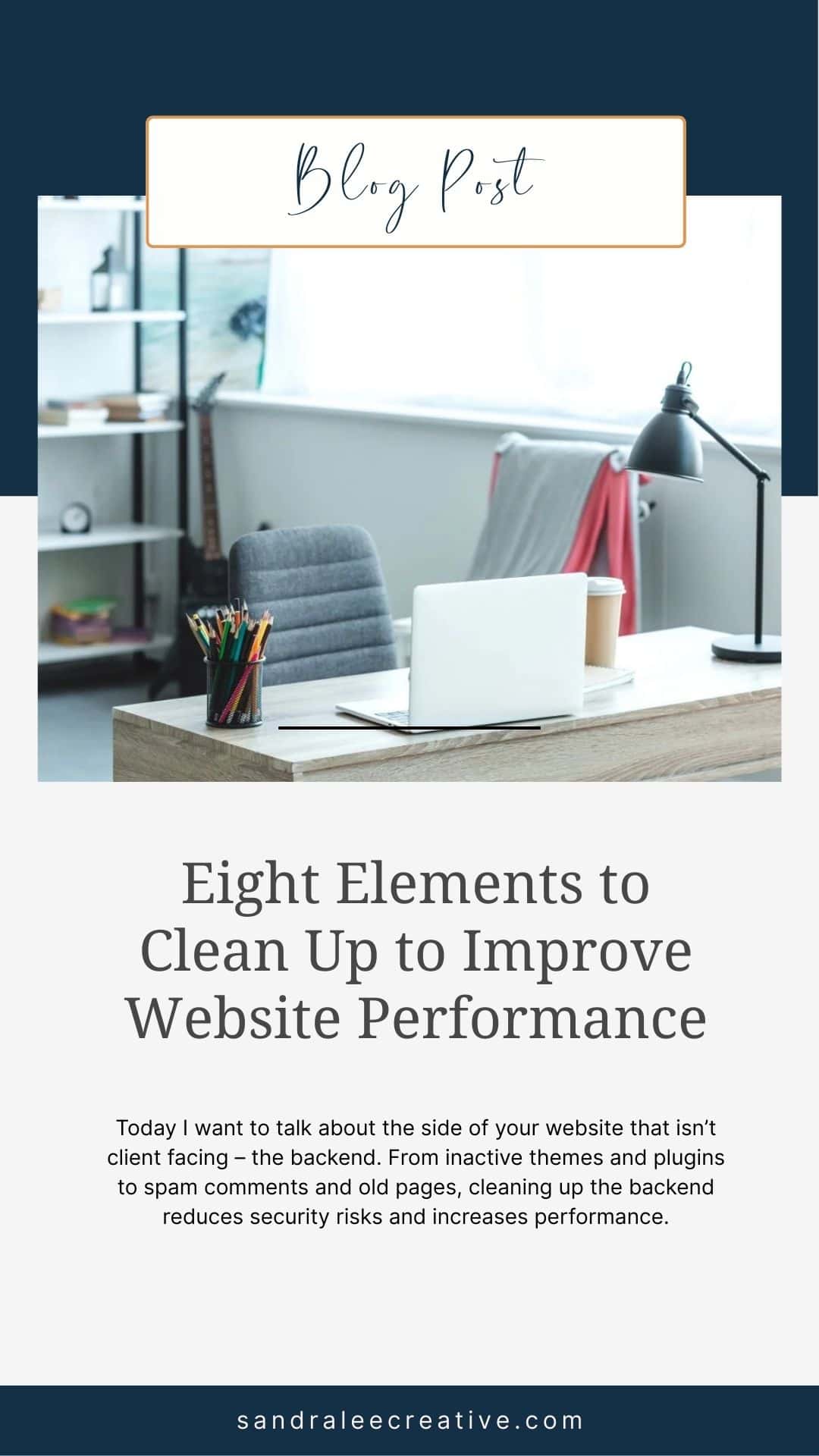
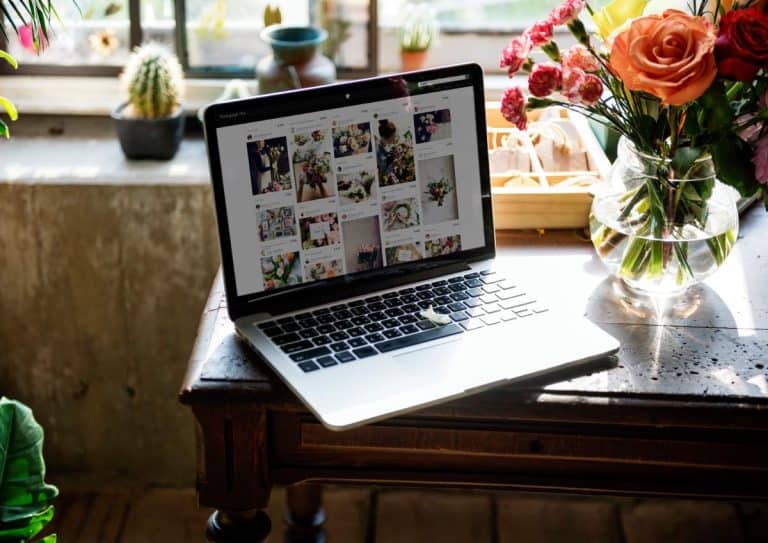
![[WBS Series] Why Your Contact Form Is not Sending](https://sandraleecreative.com/wp-content/uploads/2025/08/Why-your-contact-form-isnt-sending-768x513.jpg)